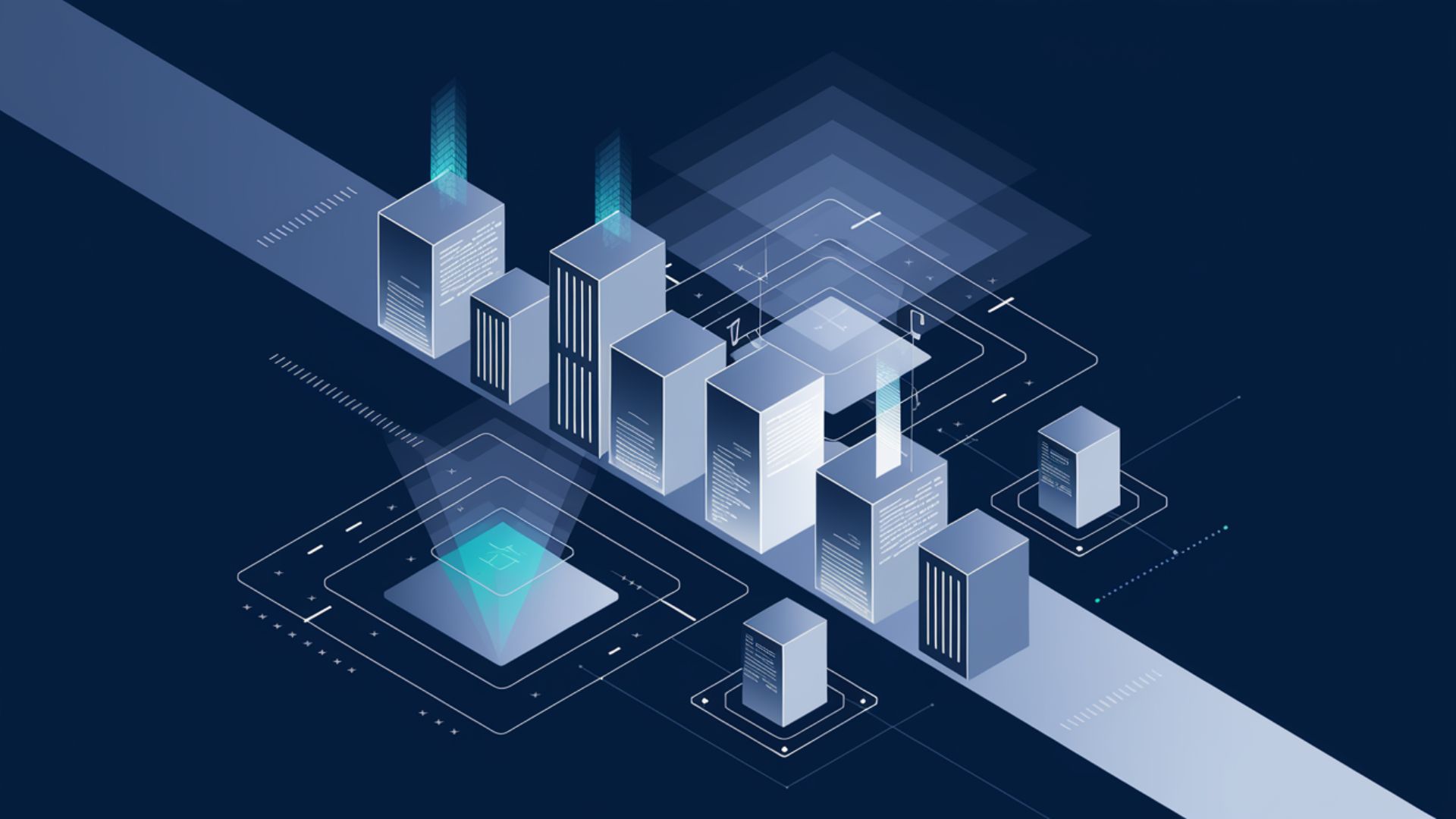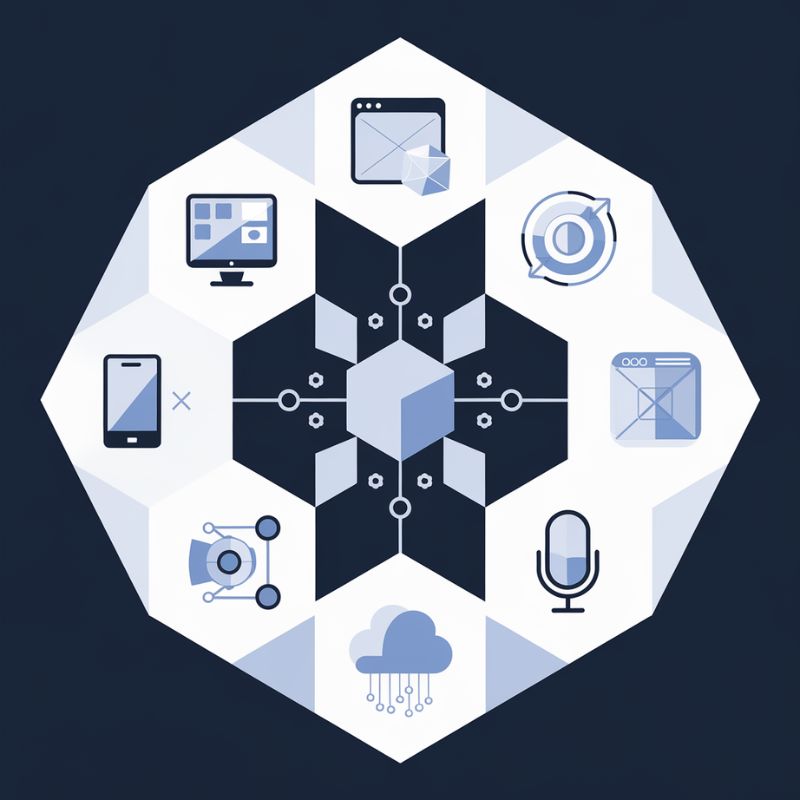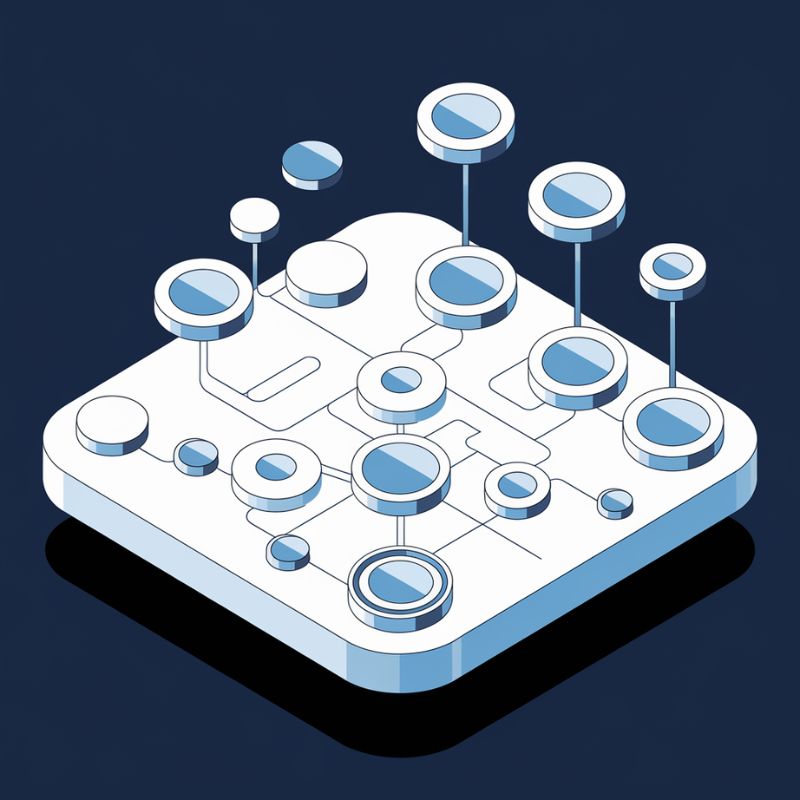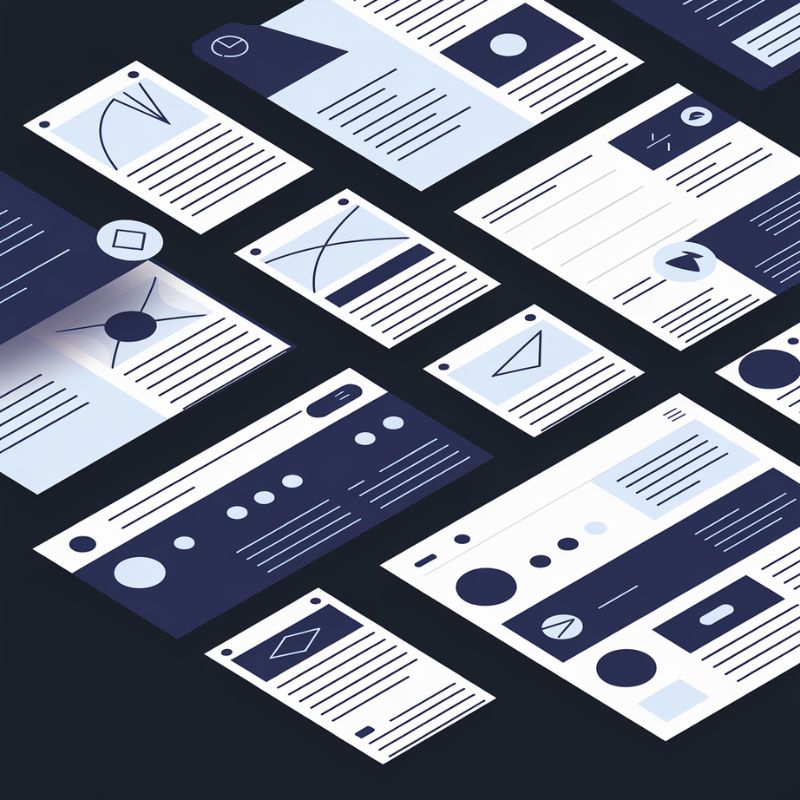When it comes to growing your business online, every digital channel has its strengths, but the real magic happens when they work together.
Our team of digital professionals specializes in creating seamless strategies that integrate web design, application development, marketing, content and automation to maximize your results.
With a focus on collaboration and measurable outcomes, we ensure every piece of your online presence works in harmony to drive success.